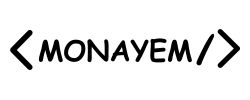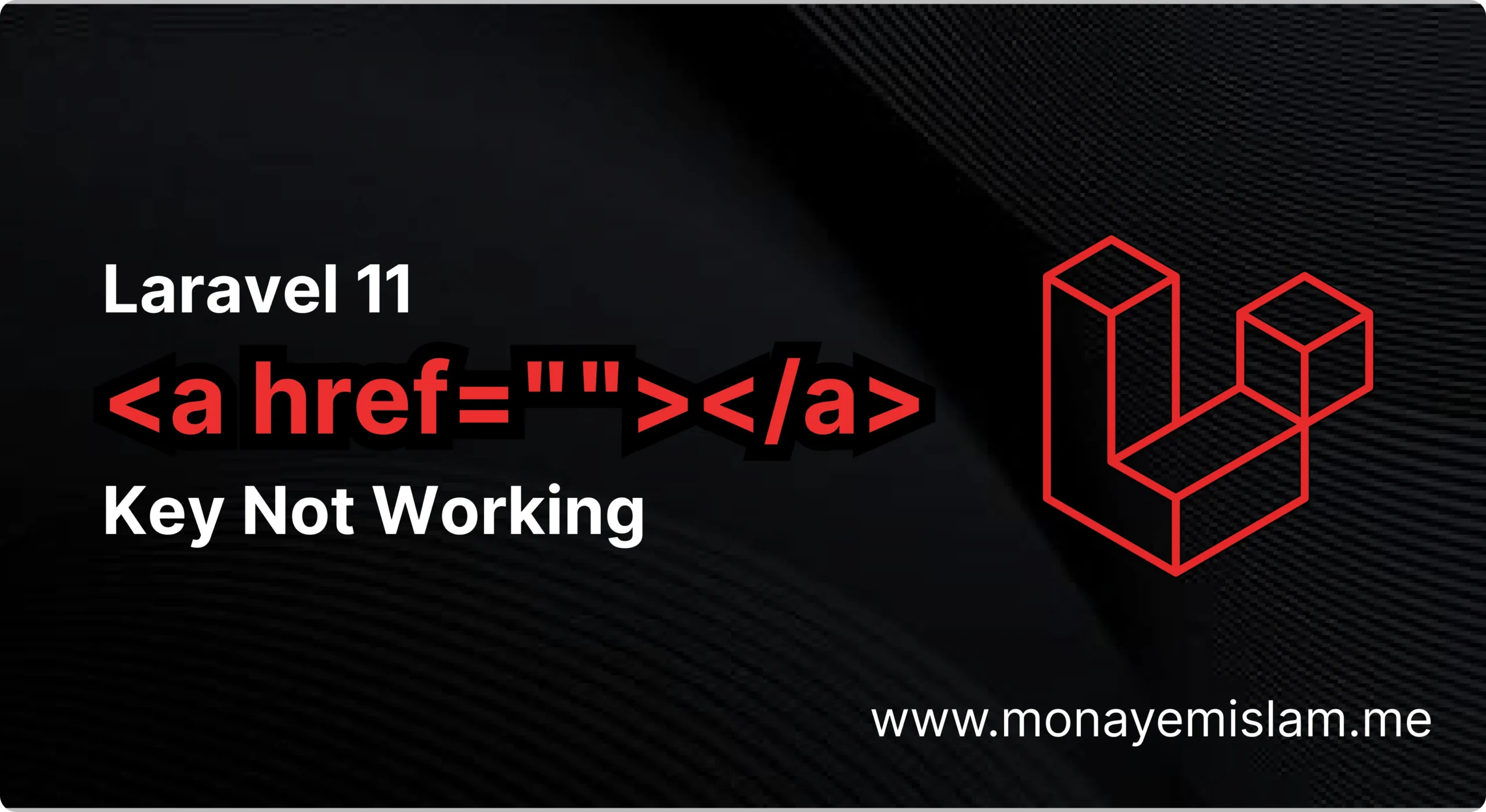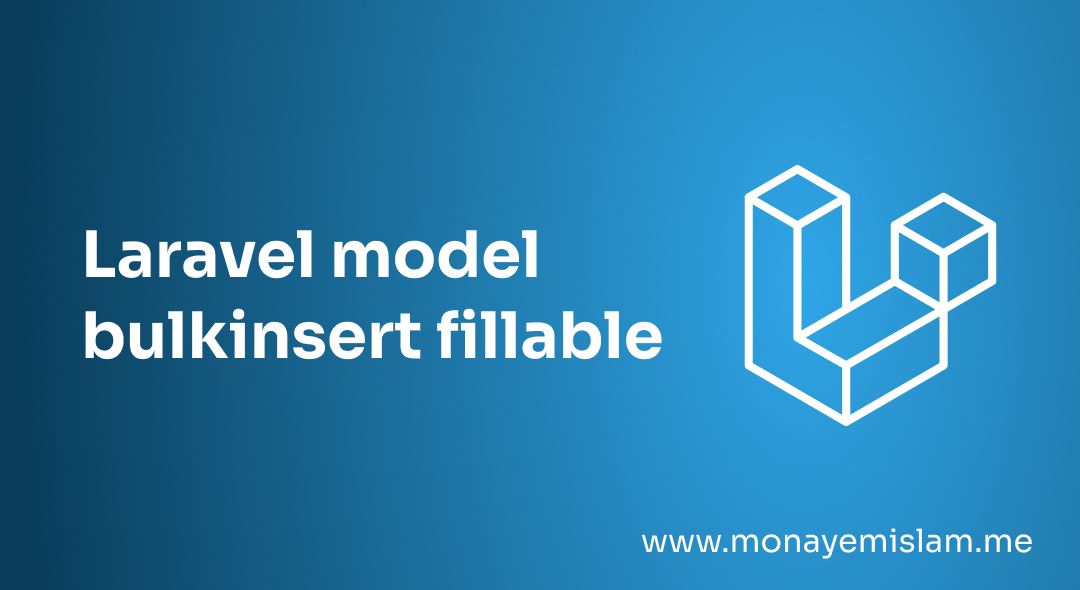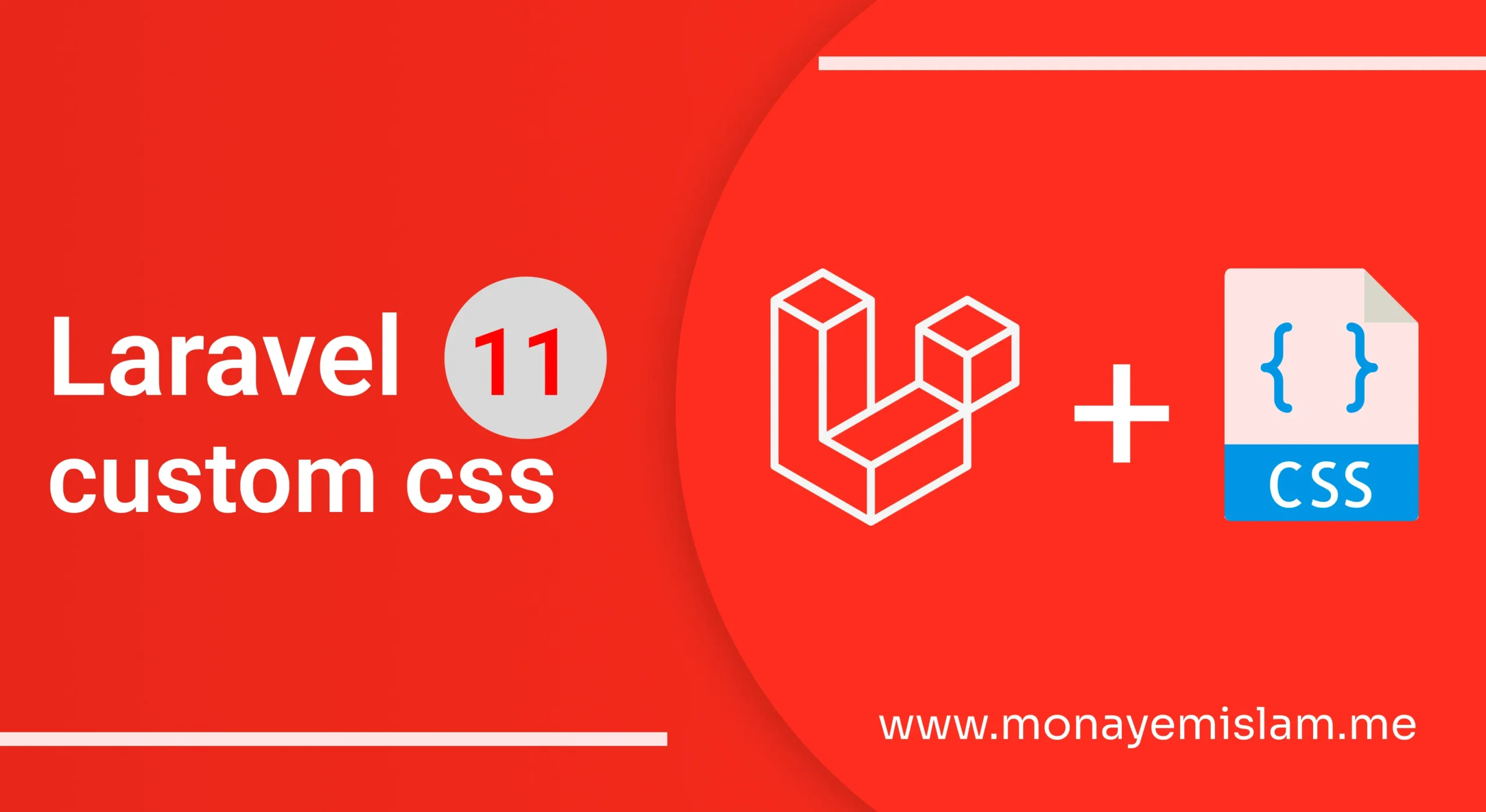What is an Encryption Key?
An encryption key is a random string of bits created explicitly for scrambling and unscrambling data. It is used to convert plain text into ciphertext, ensuring that sensitive information remains confidential and secure. In web applications, encryption keys are essential for protecting data such as user credentials, personal information, and communication between servers and clients.
Encryption plays a vital role in safeguarding data integrity and privacy. It ensures that even if data is intercepted by malicious entities, it remains unreadable and useless without the corresponding decryption key. Implementing robust encryption mechanisms is a fundamental aspect of securing web applications against data breaches and cyber-attacks.
Table of Contents
Common Causes of the Error
The error ‘No application encryption key has been specified’ usually arises in the following scenarios:
- Missing Configuration: The application’s configuration file does not include the encryption key.
- Incorrect Environment Setup: The environment variables are not correctly set, leading to the absence of the encryption key.
- Key Management Issues: The encryption key has not been generated or specified correctly in the application’s environment.
How to Fix 'No Application Encryption Key Has Been Specified' in Laravel
1. Generate an Encryption Key
composer create-project --prefer-dist laravel/laravel property-listing-app
2. Check the .env File
APP_KEY=base64:randomlyGeneratedKey==
Fixing the Error in Different Environments
Laravel 8
1. Generate an Encryption Key
php artisan key:generate
2. Verify the .env File
APP_KEY=base64:randomlyGeneratedKey==
3. Check Configuration
config/app.php file is correctly referencing the environment key:
'key' => env('APP_KEY'),
Vercel
APP_KEY environment variable is correctly set in Vercel’s project settings: 1. Generate an Encryption Key Locally
php artisan key:generate
2. Copy the Key
APP_KEY=base64:randomlyGeneratedKey==
3. Set the Environment Variable in Vercel
- Go to your Vercel dashboard and navigate to your project settings.
- Under the ‘Environment Variables’ section, add a new variable:
- Key:
APP_KEY - Value:
base64:randomlyGeneratedKey==
- Key:
- Deploy your application.
cPanel
.env file on your server or set the environment variable through cPanel’s environment settings: 1. Generate an Encryption Key Locally
php artisan key:generate
2. Update the .env File on cPanel
- Access your cPanel account and navigate to the file manager.
- Locate and edit your application’s
.envfile. - Add or update the
APP_KEYentry with the generated key:
3. Save Changes
.env file and ensure your application can read it. Laravel Docker
APP_KEY: 1. Generate an Encryption Key
php artisan key:generate
2. Update Docker Environment Variables
- Edit your Docker configuration file (e.g.,
docker-compose.yml). - Add the generated key to your environment variables:
environment:
APP_KEY: base64:randomlyGeneratedKey==
3. Rebuild and Restart Docker Containers
docker-compose up --build
Librenms
1. Generate an Encryption Key
2. Update the Configuration
- Locate the configuration file for Librenms, which may be similar to an
.envfile in Laravel. - Add or update the encryption key:
APP_KEY=base64:randomlyGeneratedKey==
3. Verify and Restart
1. Generate an Encryption Key
1. Generate an Encryption Key
Conclusion
he error message ‘No application encryption key has been specified’ is a critical issue that signifies a gap in your application’s security configuration. By understanding the role of encryption keys and following the steps outlined in this article, you can resolve this error and enhance the security of your web application. Always adhere to best practices for encryption key management to ensure that your data remains protected against unauthorized access and cyber threats.