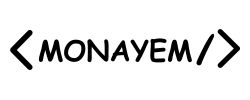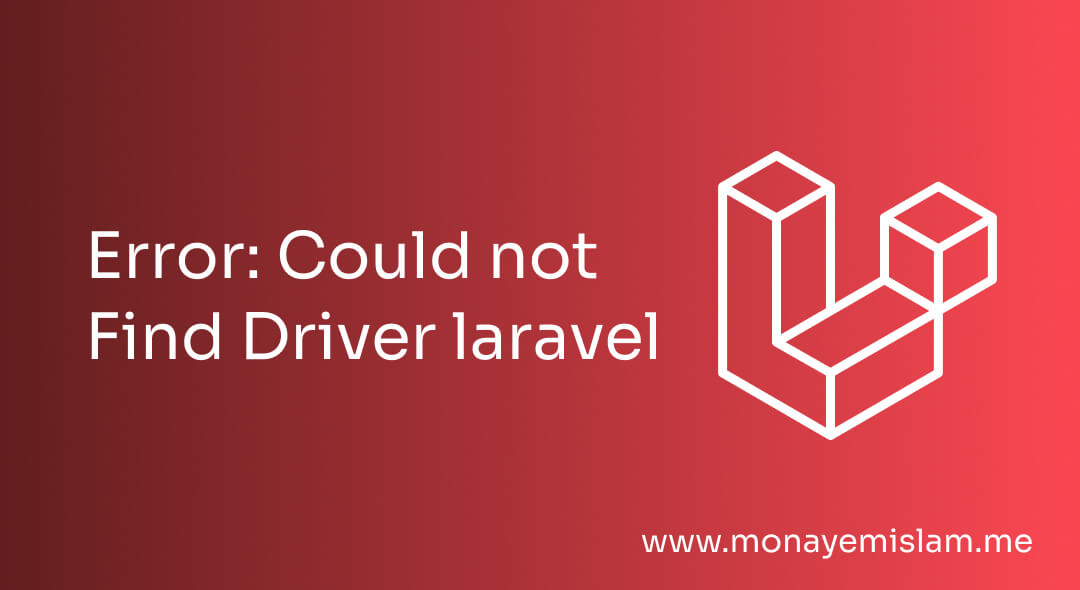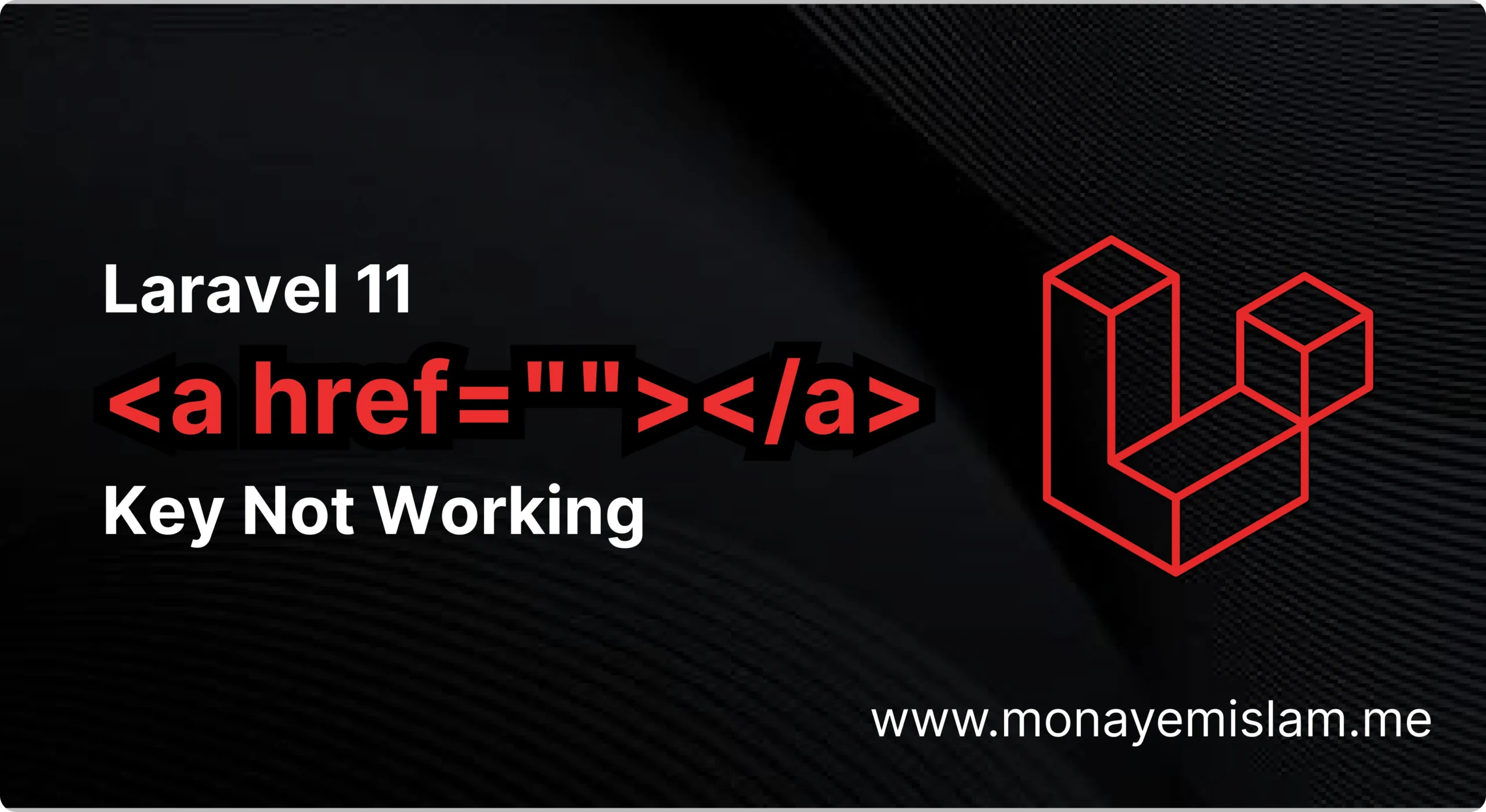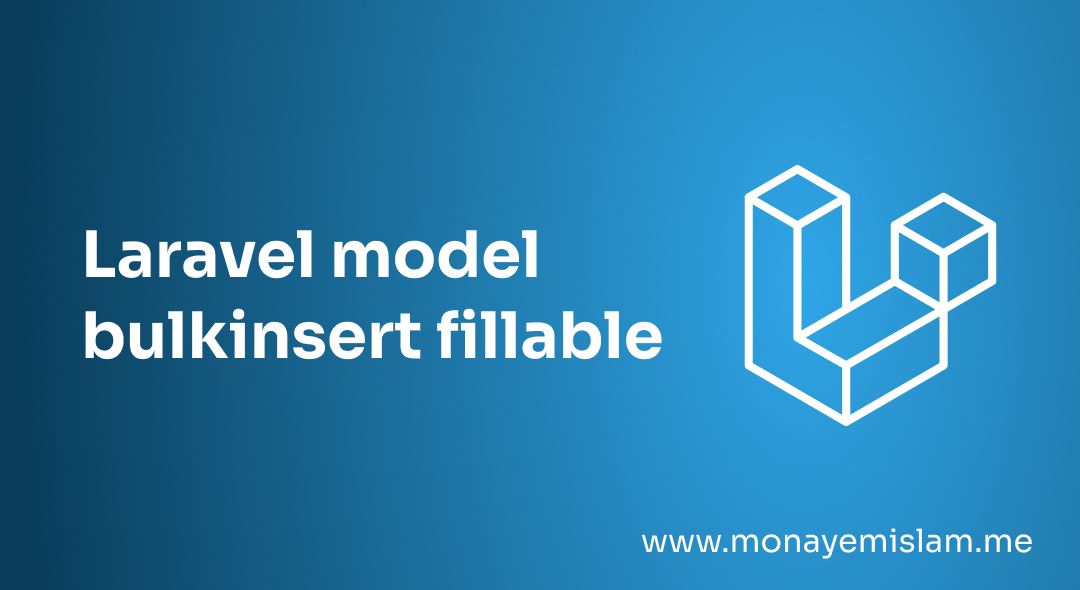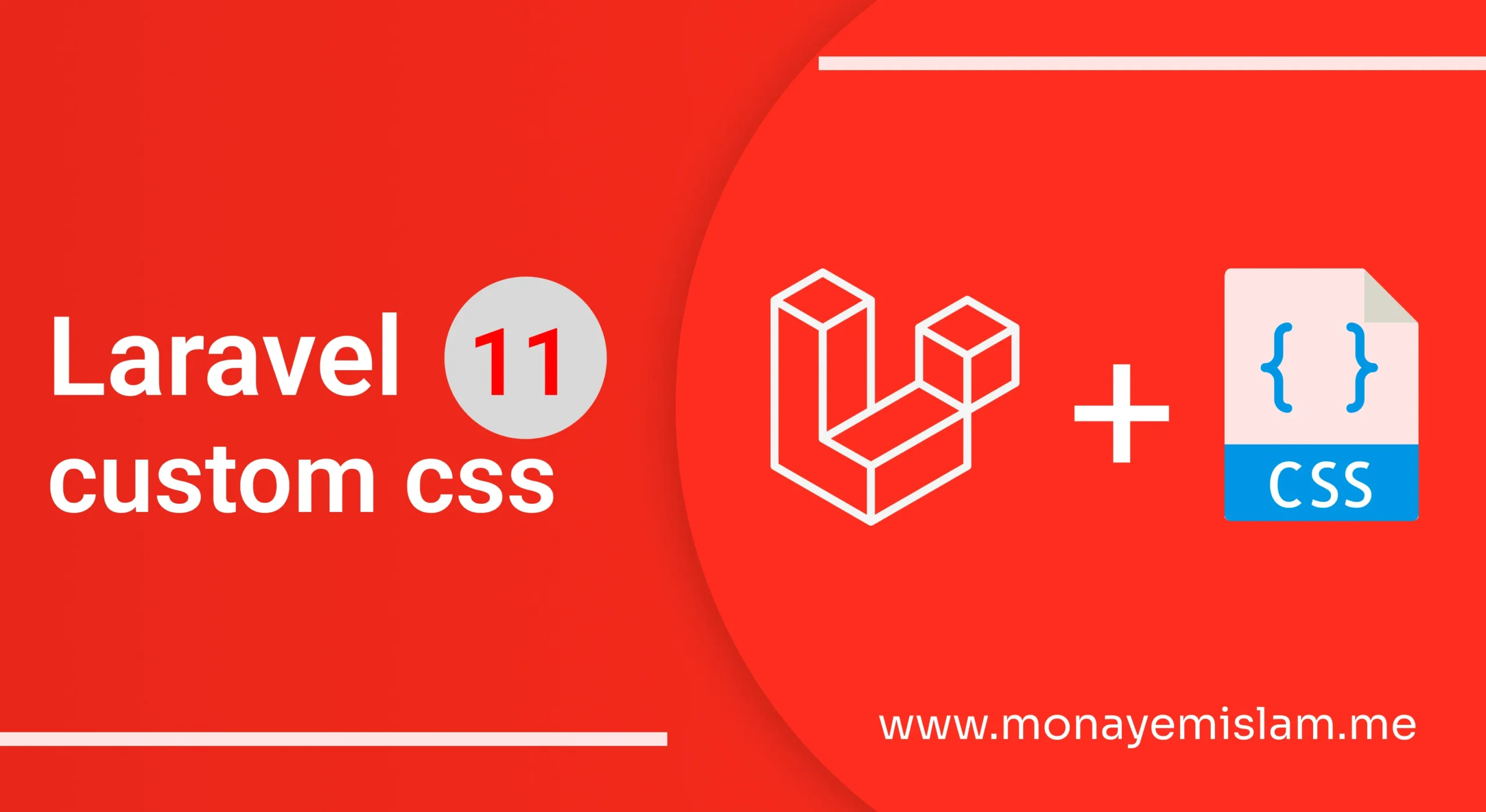Encountering the “could not find driver” error in Laravel can be frustrating, especially when you are in the middle of a crucial project. This common issue usually arises due to misconfigurations or missing PHP extensions. Whether you are using Laravel with Postgres, MySQL, XAMPP, or other platforms, this guide will help you troubleshoot and resolve the “could not find driver” error effectively.
Table of Contents
Understanding the "Could Not Find Driver" Error
The “could not find driver” error typically indicates that the necessary PHP PDO extension is not installed or enabled on your server. Laravel relies on the PDO (PHP Data Objects) extension to interact with various databases like MySQL, Postgres, SQL Server, and others.
Common Scenarios and Solutions
1. Could Not Find Driver Laravel Postgres
For Linux/Ubuntu
sudo apt-get install php-pgsql
sudo service apache2 restart
For Windows (XAMPP)
- Navigate to the XAMPP installation directory and locate the
php.inifile (usually found inxampp/php). - Open
php.iniin a text editor. - Find and uncomment the line
extension=pdo_pgsqlby removing the semicolon (;) at the beginning. - Save the
php.inifile. - Restart Apache from the XAMPP control panel to apply the changes.
2. Could Not Find Driver Laravel XAMPP
XAMPP is a popular PHP development environment. To fix “laravel could not find driver” the driver issue in XAMPP:
- Navigate to the XAMPP installation directory and locate the php.ini file (usually found in xampp/php).
- Open php.ini in a text editor.
- Find and uncomment the lines for the required PDO extensions, such as:
extension=pdo_mysql
extension=pdo_pgsql
- Save the php.ini file.
- Restart Apache from the XAMPP control panel to apply the changes.
3. Could Not Find Driver Laravel PDO
Ensuring that the PDO extension is enabled is crucial. Here’s how to check and enable it:
- Open your php.ini file in a text editor. The location of this file varies depending on your server setup (e.g., php/php.ini on Windows or /etc/php/7.x/apache2/php.ini on Linux).
- Ensure the following lines are uncommented (remove the semicolon ; if present):
extension=pdo_mysql
extension=pdo_pgsql
extension=pdo_sqlite
extension=pdo_sqlsrv
- Save the php.ini file.
- Restart your web server to apply the changes.
4. Could Not Find Driver Laravel MySQL
For Linux/Ubuntu
If you are using MySQL with Laravel, ensure the pdo_mysql extension is enabled:
- Open your terminal.
- Install the PHP MySQL extension by running:
sudo apt-get install php-mysql
- Restart your web server to apply changes:
sudo service apache2 restart
For Windows (XAMPP)
- Navigate to the XAMPP installation directory and locate the
php.inifile (usually found inxampp/php). - Open
php.iniin a text editor. - Find and uncomment the line
extension=pdo_mysql. - Save the
php.inifile. - Restart Apache from the XAMPP control panel to apply the changes.
5. Could Not Find Driver Laravel cPanel
When using cPanel, you can enable the necessary extensions through the control panel:
- Log in to your cPanel account.
- Go to Select PHP Version under the Software section.
- In the PHP version settings, check the boxes for the required PDO extensions (e.g., pdo_mysql, pdo_pgsql).
- Save the changes.
- Restart your web server to apply the changes (if required).
6. Could Not Find Driver Laravel SQLSRV
For Linux/Ubuntu
- Open your terminal.
- Install the PHP SQL Server extension by running:
sudo apt-get install php-sqlsrv
- Restart your web server to apply changes:
sudo service apache2 restart
For Windows (XAMPP)
- Download the SQLSRV drivers from the official Microsoft site.
- Place the downloaded DLL files in your PHP extension directory (usually
xampp/php/ext). - Edit the
php.inifile to include:
extension=php_sqlsrv_7x_ts.dll
extension=php_pdo_sqlsrv_7x_ts.dll
- Save the
php.inifile. - Restart Apache from the XAMPP control panel to apply the changes.
Final Words
Fixing the “could not find driver” error in Laravel involves enabling the correct PDO extensions for your specific database and environment. By following the steps outlined above for Postgres, MySQL, XAMPP, cPanel, and other platforms, you can resolve this issue and ensure your Laravel application runs smoothly. A
lways remember to restart your web server after making changes to the php.ini file to apply the new configurations. With these fixes in place, you should be able to eliminate the “could not find driver” error and continue developing your Laravel projects without interruption.