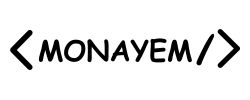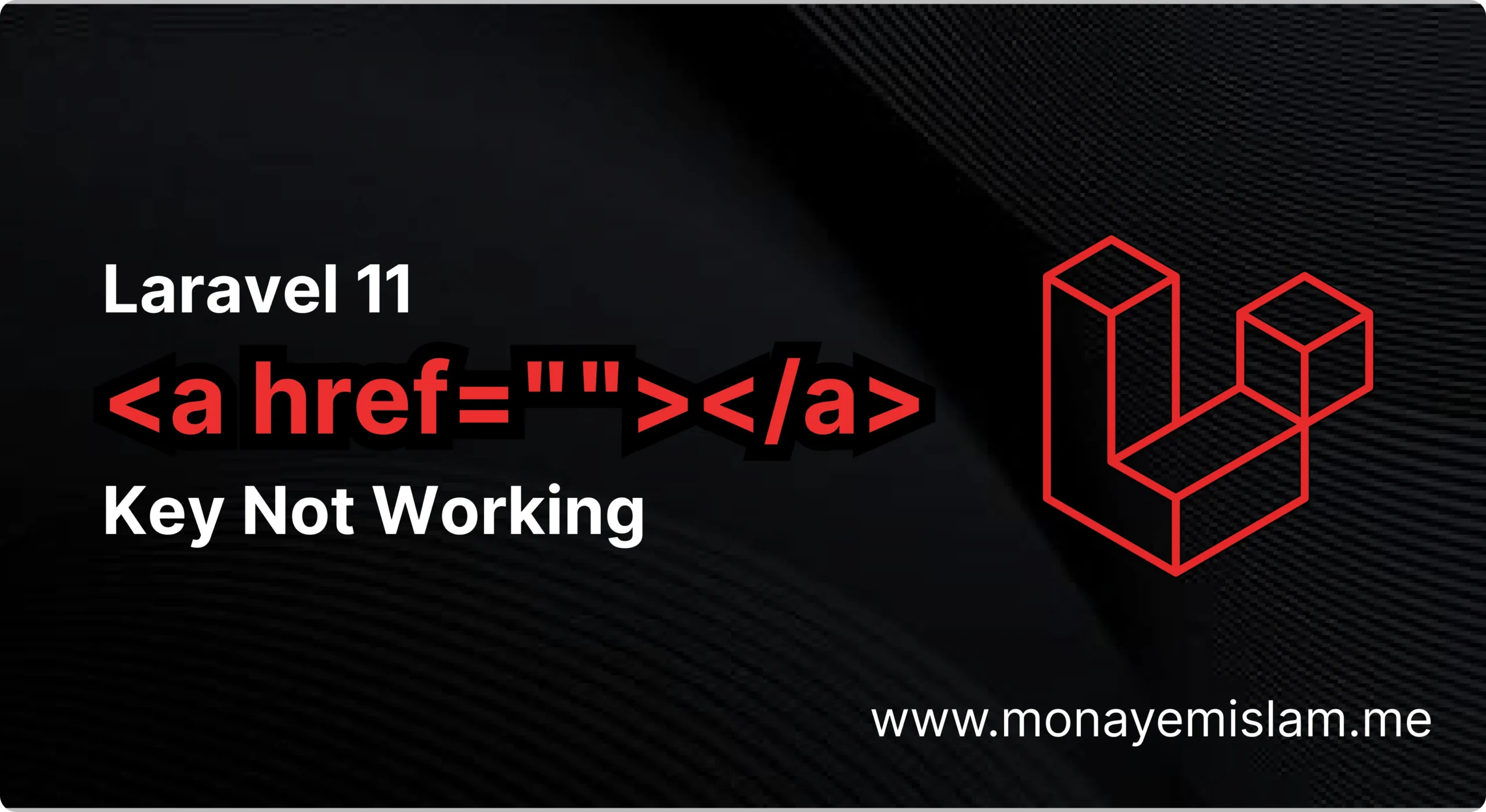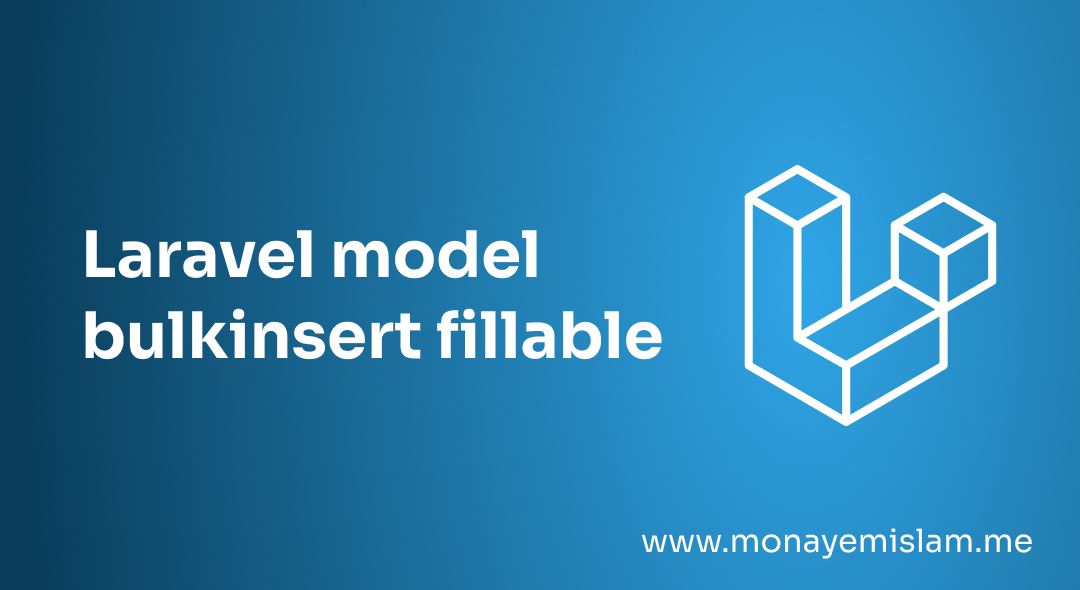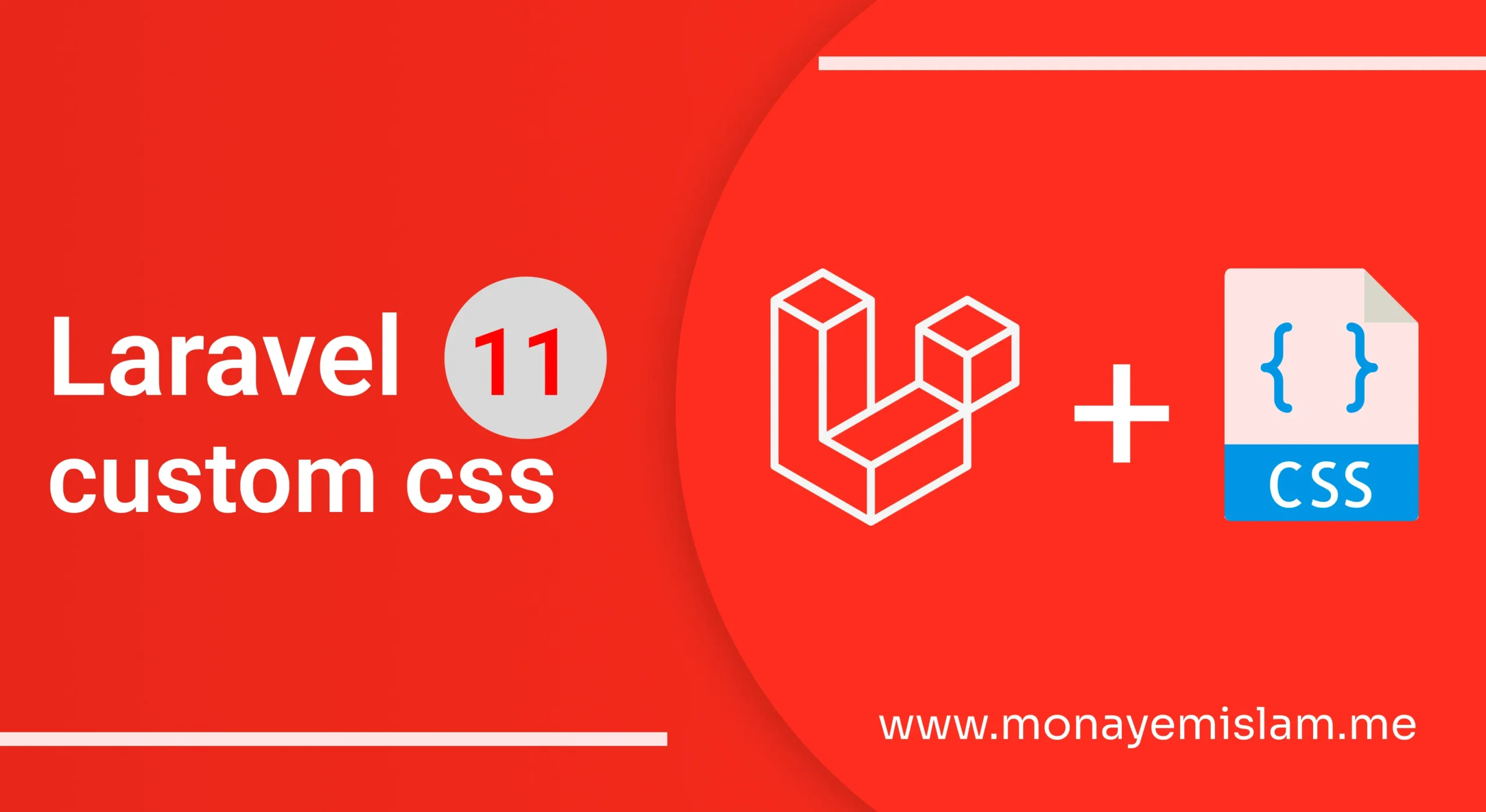When you deploy a Laravel application using Laravel Vapor, encountering a “laravel vapor 502 bad gateway” error can be frustrating. This error usually means that the server is acting as a gateway or proxy and received an invalid response from an upstream server. Here, we will discuss practical steps to identify and fix this issue.
Table of Contents
Identify the Root Cause
To fix a “502 Bad Gateway” error in Laravel Vapor, start by identifying the root cause. This error often occurs due to one of the following reasons:
- Server Overload: Your server might be overloaded and unable to handle the incoming requests.
- Application Crashes: The application may crash due to unhandled exceptions or errors in the code.
- Configuration Issues: Incorrect configuration settings can lead to connectivity issues between servers.
Check Server Logs
vapor logs production
Increase Timeout Limits
vapor.yml file, you can set the timeout value under the timeout key. For example:
timeout: 30
Review and Optimize Code
Ensure your application code is optimized and free of performance bottlenecks. Here are a few tips:
- Optimize Database Queries: Use eager loading to reduce the number of database queries.
- Cache Responses: Use caching to store frequently accessed data and reduce the load on your application.
- Queue Long-Running Jobs: Move long-running tasks to background queues to free up server resources.
Verify Environment Configuration
Incorrect environment configurations can also cause a “502 Bad Gateway” error. Check your .env file and ensure all environment variables are set correctly. Pay special attention to:
- APP_ENV: Should be set to
production. - APP_KEY: Must be set and not empty.
- DB_CONNECTION: Should match your database configuration.
Increase Memory Allocation
Low memory allocation can cause the server to fail, resulting in a “502 Bad Gateway” error. In the vapor.yml file, increase the memory size allocated to your Lambda function:
memory: 1024
Restart Services
vapor deploy production