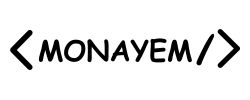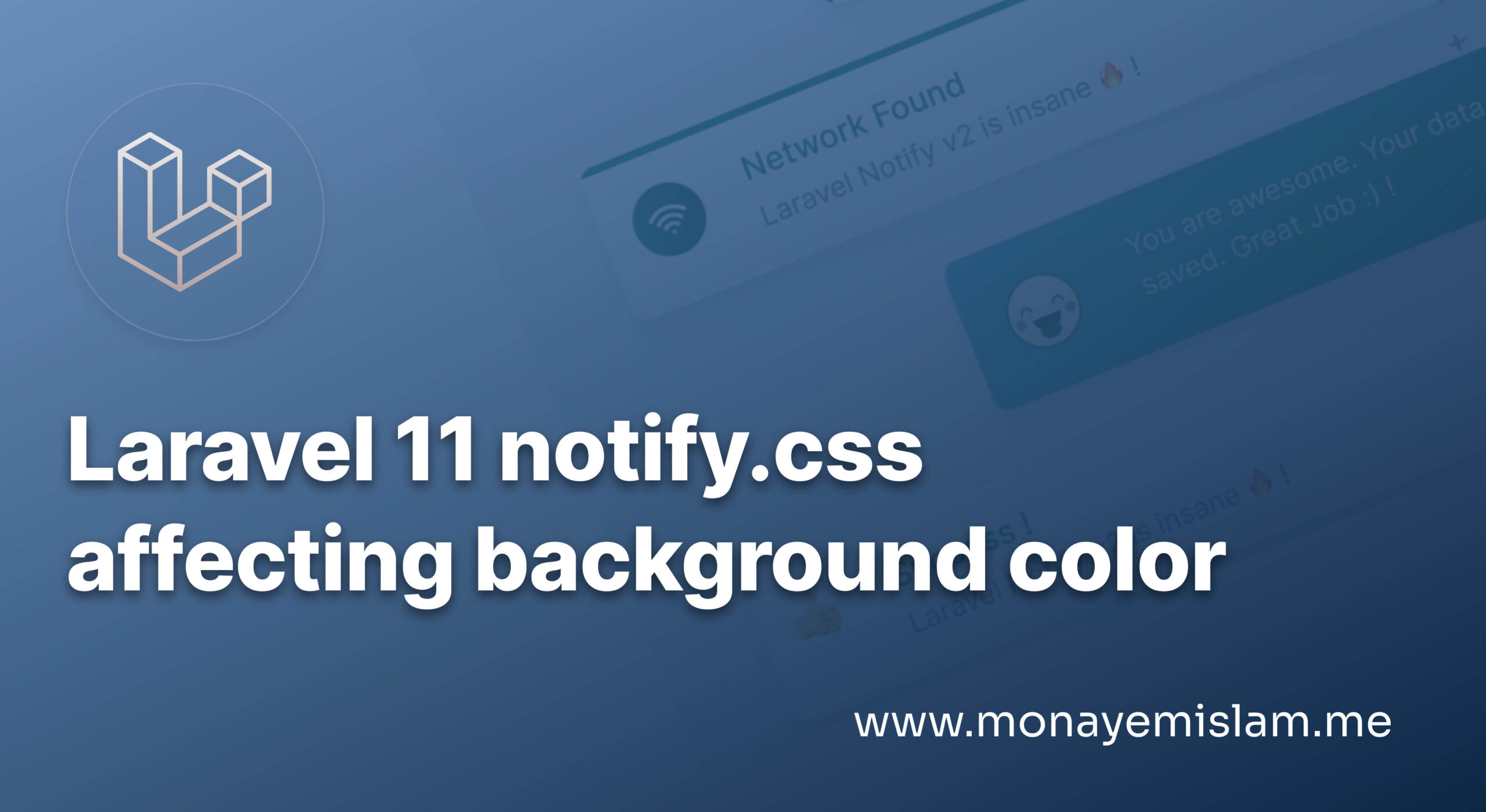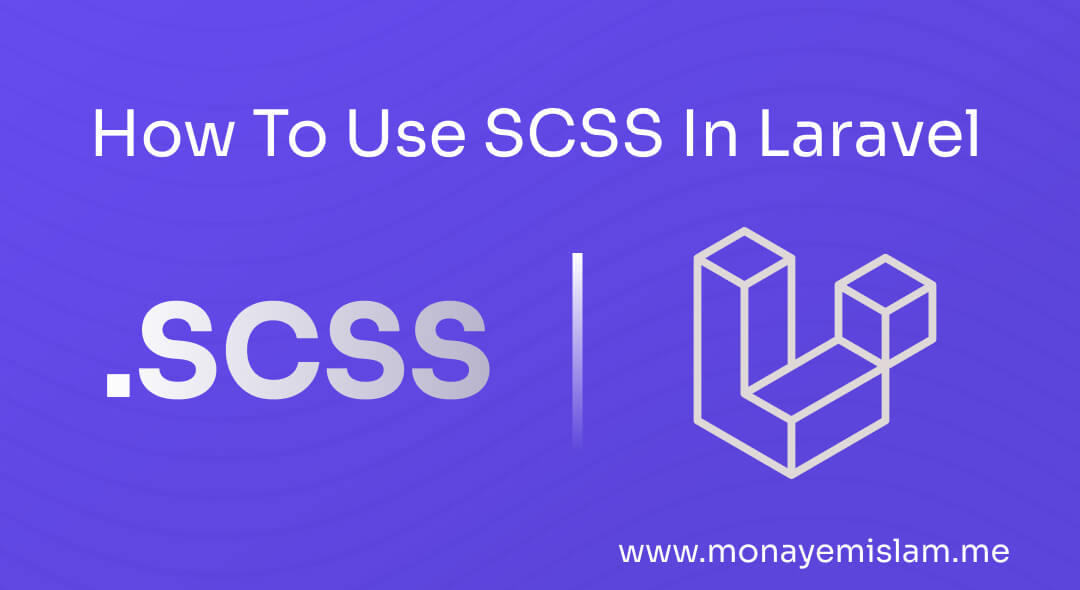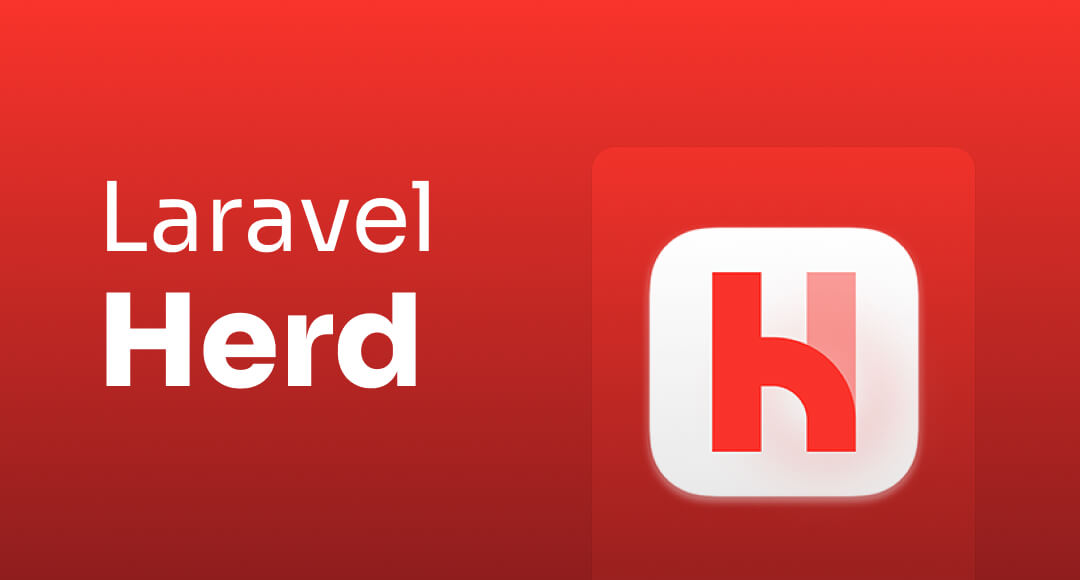Encountering the “Cannot Find Module ‘Vue’ or its Corresponding Type Declarations” error can be frustrating for developers. This error typically occurs when the TypeScript compiler cannot locate the Vue module or its type declarations. Resolving this issue is essential for a smooth development experience and ensuring that your Vue project runs correctly.
Table of Contents
Common Causes of the Error
Several factors can lead to this error. Common causes include:
- Missing or Incorrect Vue Installation: If Vue is not installed properly, the compiler cannot find it.
- Incorrect Import Statements: Errors in import statements can prevent the module from being recognized.
- Misconfigured TypeScript Settings: Incorrect TypeScript configurations can lead to module resolution issues.
- Path Issues in the Project Directory: Problems with file paths can cause the compiler to fail in locating the module.
Installing Vue Correctly
Using npm to Install Vue
npm install vue
This command installs Vue and its dependencies. Verify the installation by checking the node_modules directory for the Vue folder.
Alternatively, use Yarn
yarn add vue
Again, verify the installation by checking the node_modules directory.
Verifying the Installation
Ensure Vue is listed in your package.json under dependencies. If not, repeat the installation steps.
Configuring TypeScript for Vue
Setting Up tsconfig.json
{
"compilerOptions": {
"baseUrl": ".",
"paths": {
"@/*": ["src/*"]
},
"types": ["vue"]
}
}
This setup helps TypeScript locate Vue and its types.
Ensuring Type Declarations Are Included
npm install @types/vue --save-dev
yarn add @types/vue --dev
Configuring Type Roots and Paths
In your tsconfig.json, ensure typeRoots and paths are set correctly to include the node_modules directory and any custom paths.
Import Statements: Best Practices
Correct Syntax for Importing Vue
import Vue from 'vue';
Avoiding Common Import Mistakes
const Vue = require('vue');
Using Aliases for Cleaner Imports
Configure path aliases in tsconfig.json for cleaner and more manageable imports:
"paths": {
"@components/*": ["src/components/*"]
}
Managing Dependencies
Installing Required Type Definitions
npm install @types/vue --save-dev
Updating Dependencies to Avoid Conflicts
npm update
Using a Package Manager Effectively
Checking Path Issues
Relative vs. Absolute Paths
import MyComponent from './components/MyComponent.vue';
Correcting Common Path Mistakes
Using Path Mapping in TypeScript
Using Vue CLI for Smooth Setup
Initializing a Project with Vue CLI
vue create my-project
Ensuring TypeScript Support in Vue CLI
Running and Testing the Setup
npm run serve
Final Words
Frequently Asked Questions (FAQ)
The most common cause is an incorrect or missing Vue installation.
- Check the
node_modulesdirectory and ensure Vue is listed inpackage.json.
Use the correct syntax: import Vue from 'vue';.